Fraudsight combines unparalleled data insights, industry leading technology, and fraud prevention expertise. The result enables you to predict and prevent fraud.
Contact Worldpay Support to get FraudSight enabled on your system.
Once FraudSight is enabled it is automatically activated in your Magento plugin. To manage the Fraud related cases, the information in this section is important.
To manage alerts/show customized messages do the following:
Go to Store/Settings/Configuration/Sales/Worldpay Exception Codes.
Under Customize Admin Worldpay Configuration Messages, click the Add button and then add the configurations below.
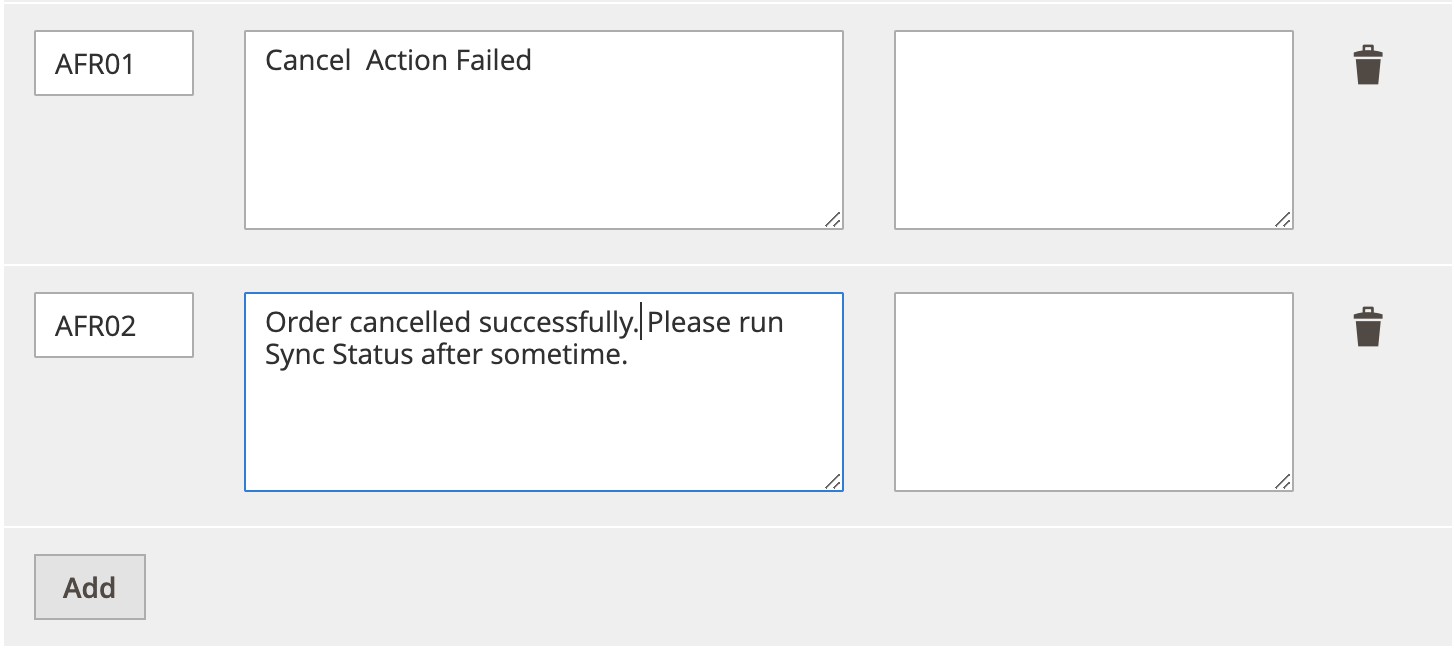
Click Save Config after you add the configurations.
Use the information in the table below to add to the above configurations.
| Message Code | Actual Message | Custom Message |
|---|---|---|
| AFR01 | Cancel Action Failed!!! | |
| AFR02 | Order cancelled successfully!!! Please run Sync Status after some time. |
Fraudsight response has one of the following messages:
LOW RISK
REVIEW
HIGH RISK
To see this message, go to Sales/Orders; the message appears under FraudSight Message.

When the message is received it is in review. The message is highlighted in red, to show that you need to take action on this order. For more information, see Order Review.
You can also click View to see Fraudsight data. The Advance Risk Provider is FraudSight and under Fraudsight Data, you can see the message, score and reason codes if they are available.
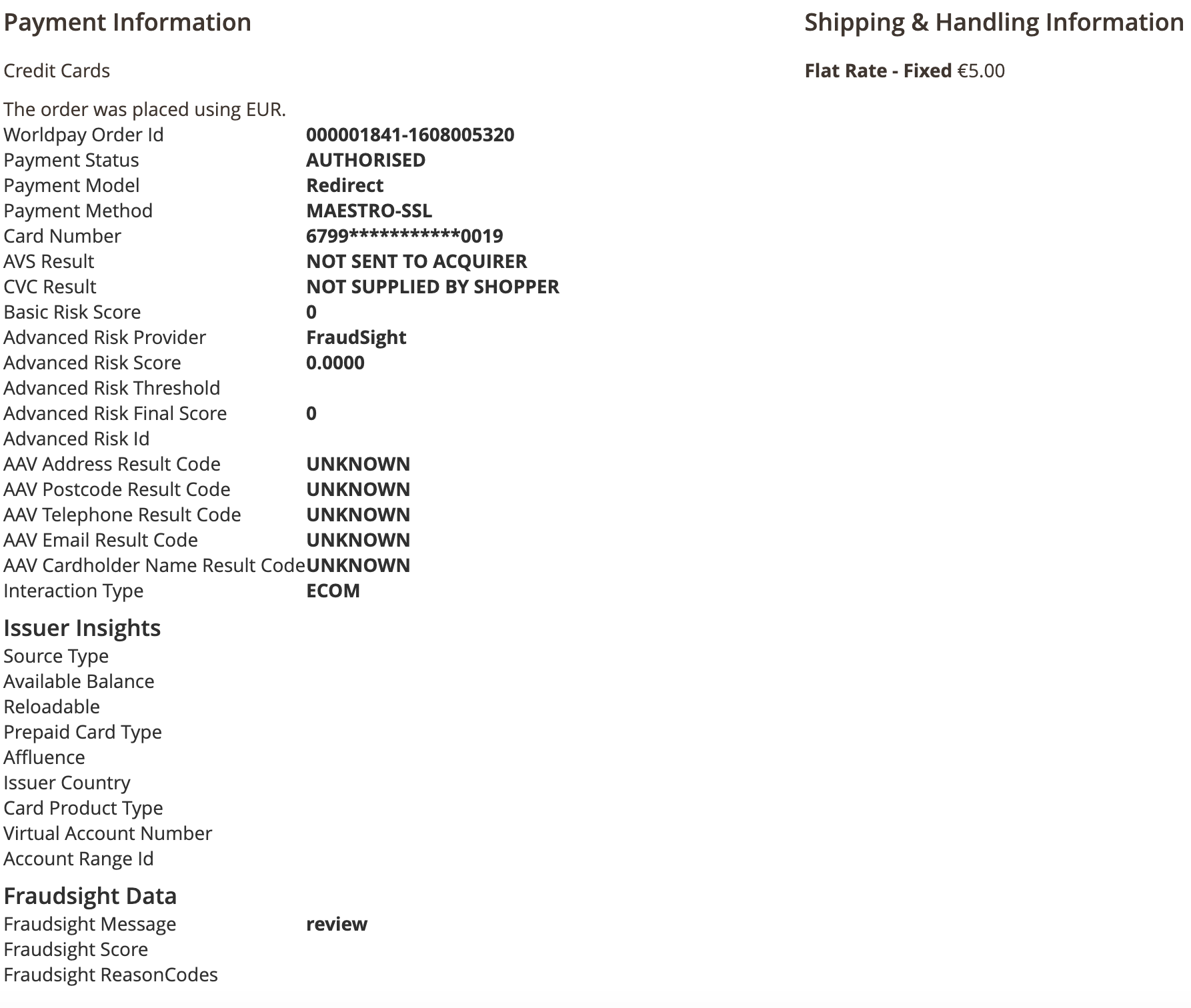
When the message received is “in review”, you may want to cancel the order or start a capture request.
To cancel the order, do the following:
Go to Sales/Orders.
Click the checkbox next to the order which has a message in review.

Click the Cancel button to send a cancel request to Worldpay. The screenshot below shows an example of the message you receive after a successful cancellation.
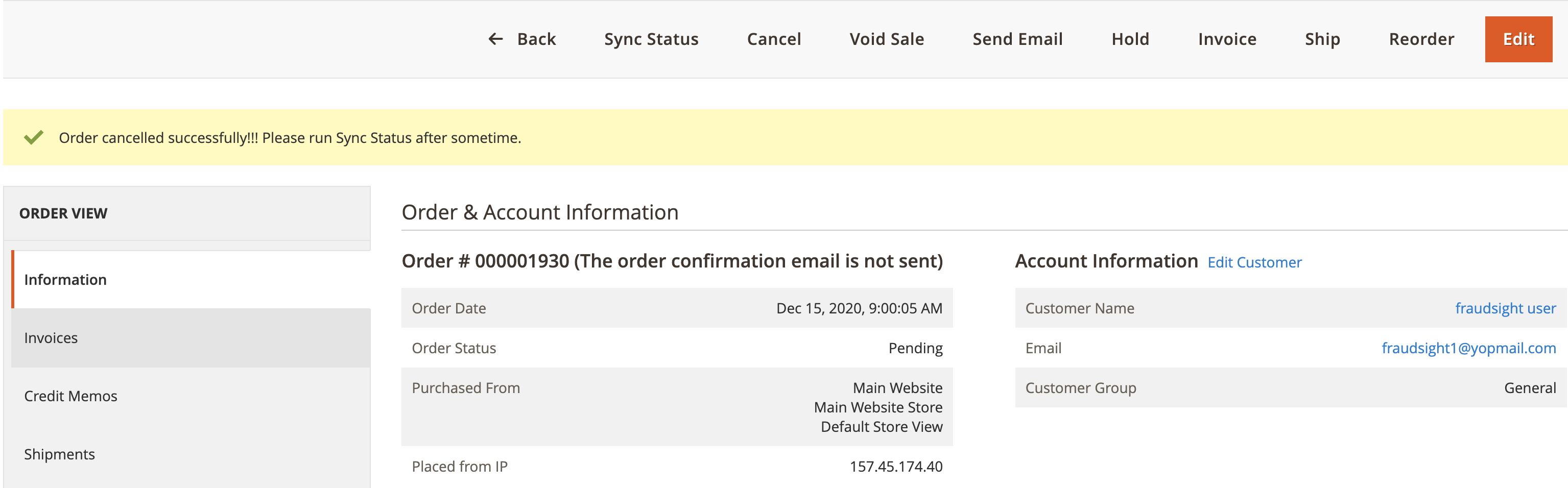
After some time run the sync status, this shows the current order status as well as payment status.
If you click the Cancel button after the request has been cancelled, you get the error message in the screenshot below.
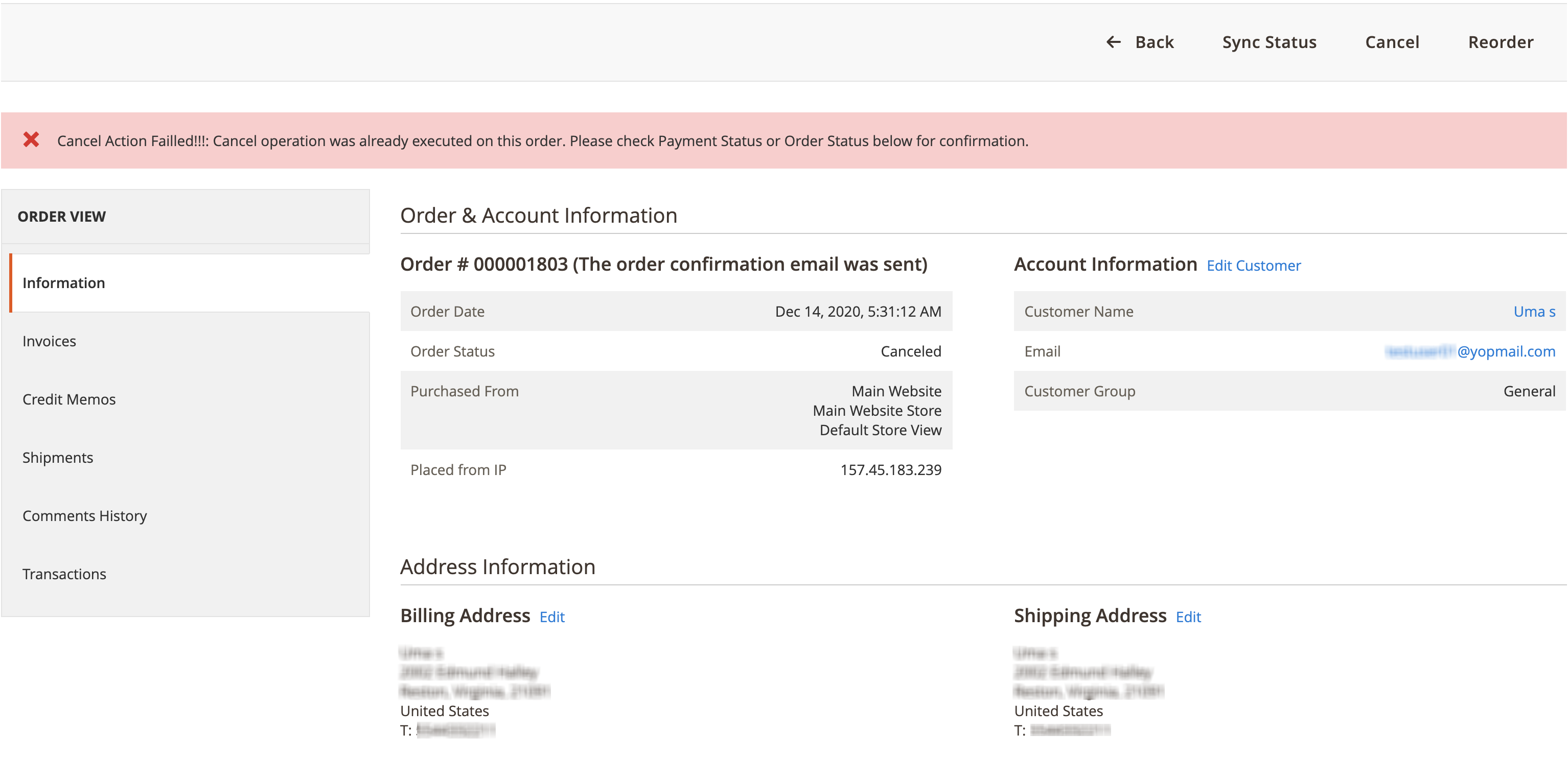
The alert messages may vary depending on the availability of custom messages from the configuration.
To send a capture request:
- Click Invoice and select Capture Online to send a capture request.
If you have a Redirect integration and FraudSight is enabled, you use different methods to get FraudSight data.
These methods are to use either order-notification, or to send order-inquiry requests. For order-inquiry requests run Sync Status.