With this feature you can customize various alert messages that appear during checkout and in the My Account and Admin sections.
To set up the alerts, do the following:
- Go to Stores/Configuration/Sales/Worldpay Exception Codes and choose the types of alerts you want to customize:

The alerts are:
Customize Account Level Messages: Customize the messages shoppers see in their My Account section
Customize Admin Worldpay Configuration Messages: Customize admin-level messages
Customize Checkout Messages: Customize the messages shoppers see during checkout These three sections have identical configuration panels. See the screenshots below:
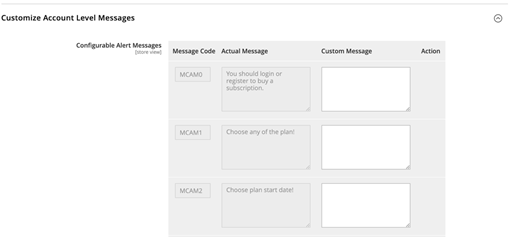
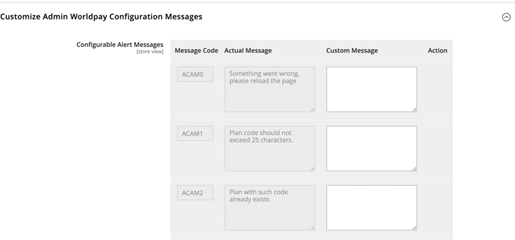
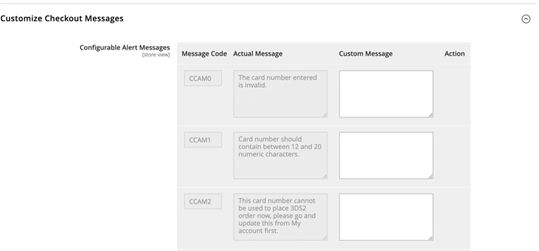
| Configuration | Description |
|---|---|
| Message Code | A unique code used within the script to assign the alert message. This is a mandatory field. |
| Actual Message | The default message that the plugin displays. This is a mandatory field. |
| Customer Message | Enter the text that will replace the default message. This is an optional field but it does not accept entries made of white spaces (space or tab). |
| Action | If you need to add a different message in future, a delete icon appears so that you can delete the current, incorrect message. |
The shopper goes to Store front/login/Add to Cart/Proceed to Checkout.
In the screenshot below, the magic code REFUSED5 returns this gateway response message from Worldpay:
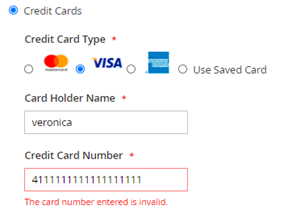
In the screenshot below, the magic code REFUSED13 returns this custom gateway response message from Worldpay. You can see in this case the message is less formal:
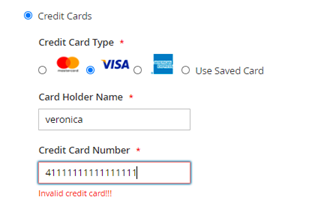
This feature only applies to the Worldpay plugin. Magento messages are not affected.