Credit card configuration
The screenshot and the table below it describe your options for setting credit card configurations. The blue highlighted fields in the screenshot below show that you can select multiple items.
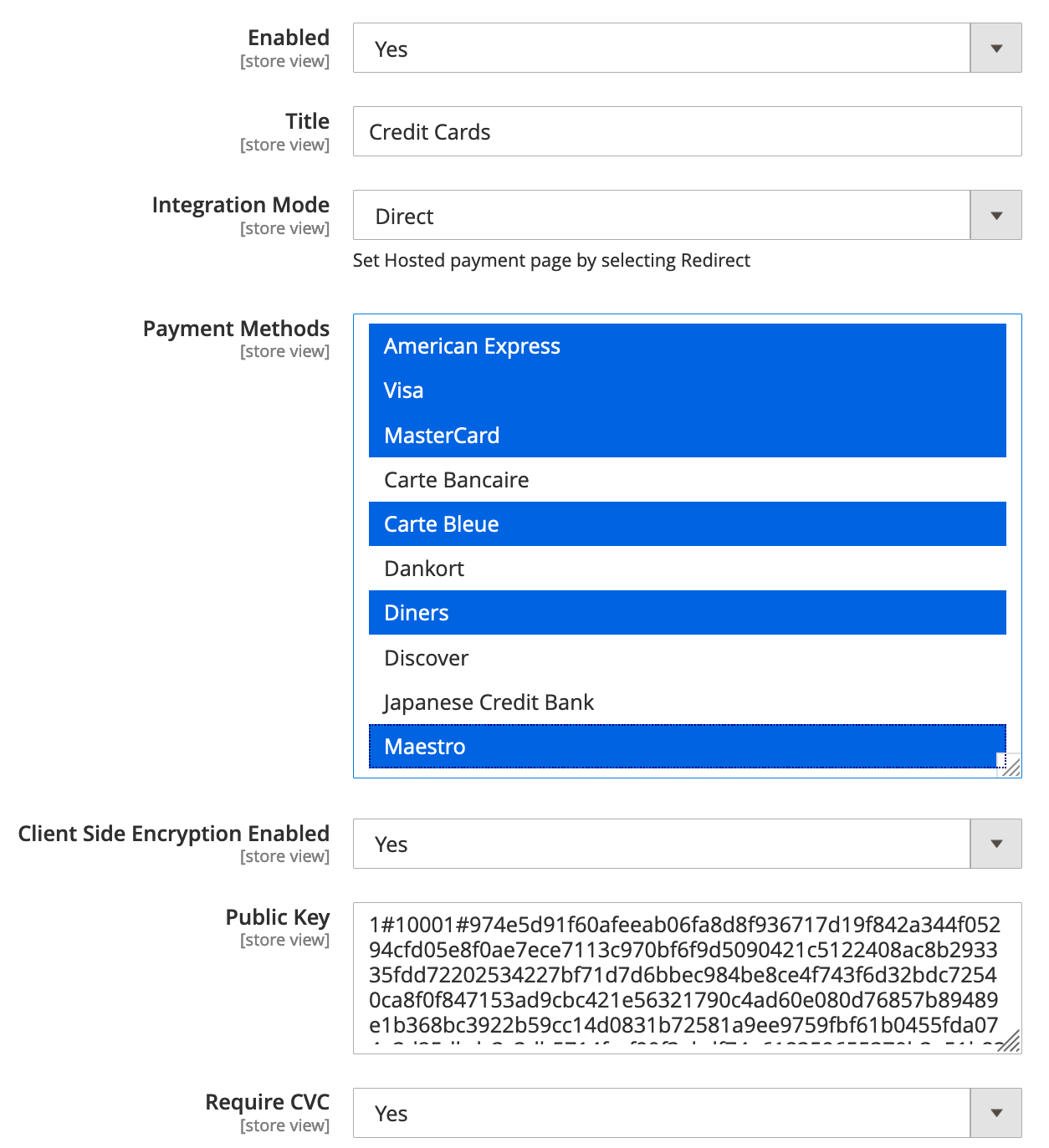
| Credit card configuration | Description |
|---|---|
| Enabled | When set to Yes, credit card payments are available to shoppers at checkout. |
| Title | The title that appears above the credit card payment section at checkout. |
| Integration mode 1* | Direct integration mode Card information is saved at the Magento online store and passed to Worldpay by server-to-server transfer in XML format. The Worldpay plugin does not saved any card information. This integration requires the highest level of PCI DSS compliance. |
| Integration mode 2* | Redirect integration mode The shopper is redirected to the Worldpay payment page, and their card information is captured at the Worldpay end. This integration requires the lowest level of PCI DSS compliance. |
| Payment Methods | Select which credit cards are available to shoppers at checkout. |
| Client Side Encryption Enabled | If enabled, all card details are securely transferred to Worldpay in encrypted format. This is only required when using the direct integration mode. Using CSE with direct integration reduces the level of PCI DSS compliance that is required. |
| Public Key | Only required if client-side encryption is enabled. You can get this key from the Worldpay Merchant Admin Interface. If you do not see the option for it, contact your Worldpay representative for help. |
| Require CVC | If enabled, a mandatory CVC form field appears in the card-detail entry form. |
* There are two integration modes for credit cards.
Order notifications
Order notifications are transaction-status updates that Worldpay pushes to the Magento store.
To enable your Magento store to receive order notifications, you must enter the URL below in your Worldpay merchant profile :
https://<brand url>/worldpay/notification/index
You must set up order notifications to make sure this plugin works properly.
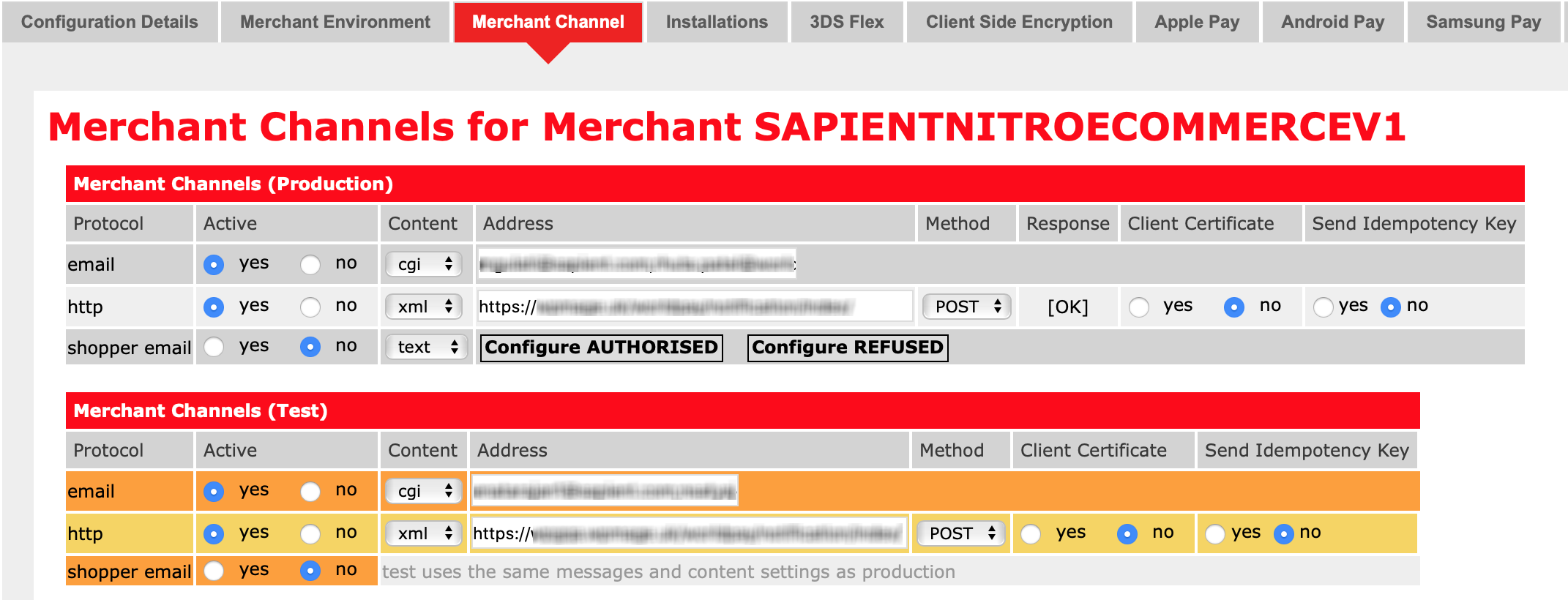
If transactions are processed asynchronously, you may notice some details of the transaction among your Magento order details.
The fully updated order details (Sales/Orders/Order View/Information) appear after Magento has received the order notification from Worldpay. Under Payment Information you should see:
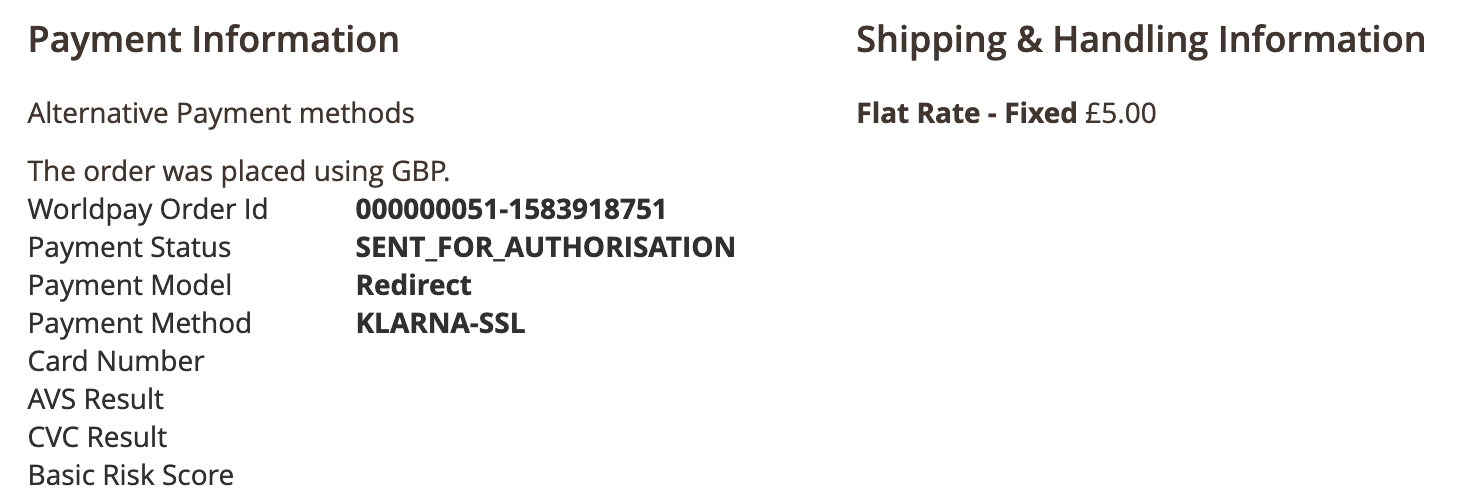
Intelligent Account Verification (IAV)
Intelligent Account Verification (IAV) is a feature that validates credit cards.
Cardholders submit a zero or nominal value (a payment with a value greater than zero) while Worldpay determine the amount with the best chance of approval. Any value above zero is automatically reversed.
The processing of a nominal value (or zero) is an important way to verify that an account is real and set up for transactions. Contact Worldpay Support to enable IAV for your company or organization.
How to configure IAV
Follow the steps below:
- Go to Admin > Configuration->Sales->Worldpay->Credit Cards->Enable Intelligent Account Verification. The screen should appear similar to the screenshot below.

The shopper can save a new card through Intelligent Account Verification or through zero-authorization. All form validations are handled through Custom labels and Custom Alert messages.
To configure alerts/show customized messages, do the following:
Go to Store/Settings/Configuration/Sales/Worldpay Exception Codes.
The default alert messages are under Customize Account Level Messages. You can customize these messages and the custom message box. See the screenshot below.
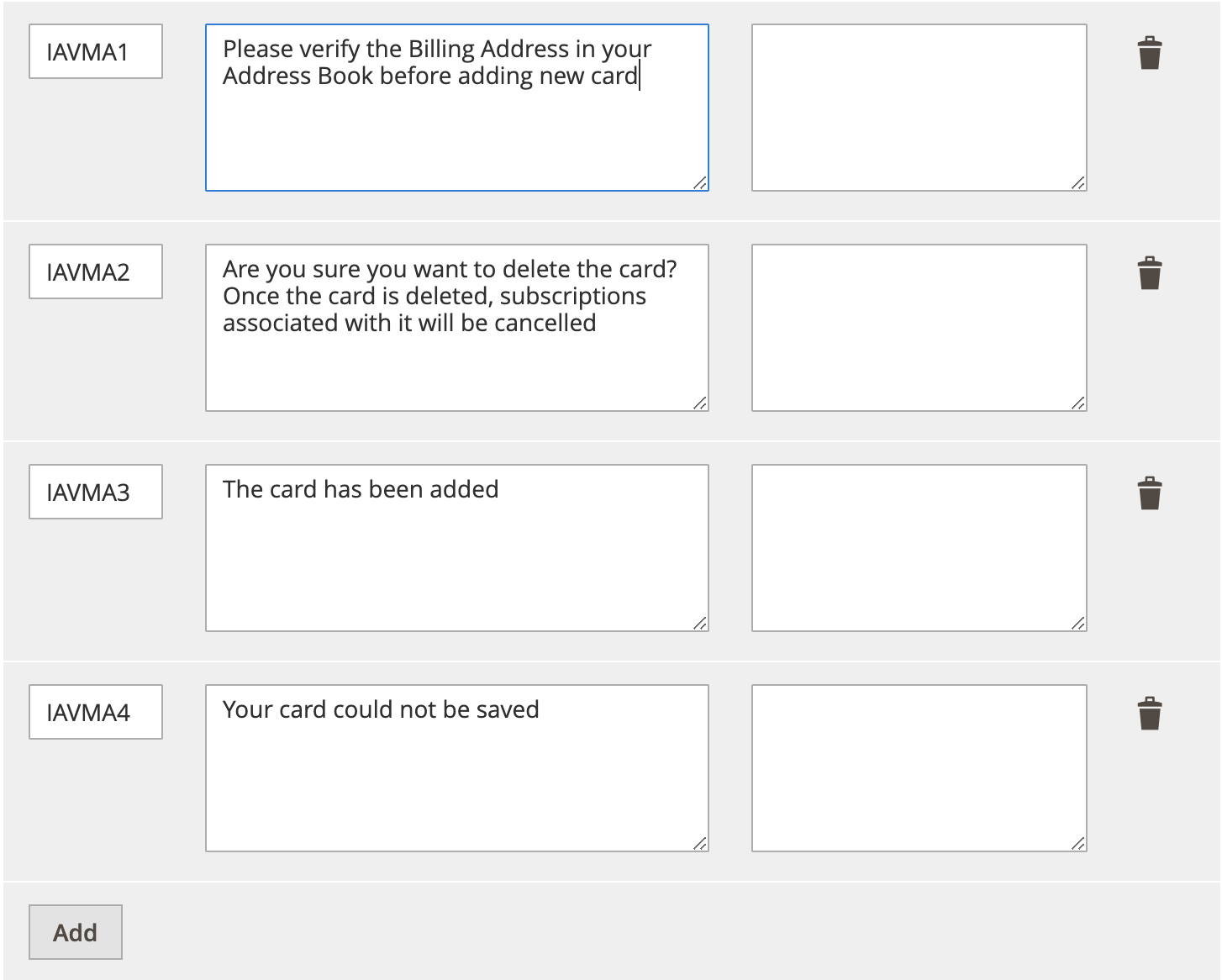
Click Save Config after updating the configurations.
Use the information in the table below to add the configurations above.
| Message code | Actual message | Custom message |
|---|---|---|
| AVMA1 | Please verify the Billing Address in your Address Book before adding new card! | |
| IAVMA2 | Are you sure you want to delete the card? Once the card is deleted, subscriptions associated with it will be cancelled!!! | |
| AVMA3 | The card has been added | |
| IAVMA4 | Your card could not be saved |
Manage/Customise Labels
To manage/customize labels do the following:
Go to Store/Settings/Configuration/Sales/Worldpay Custom Labels.
The default labels are under My Account Labels, you can customize these labels as well as the custom message box. See the screenshot below:
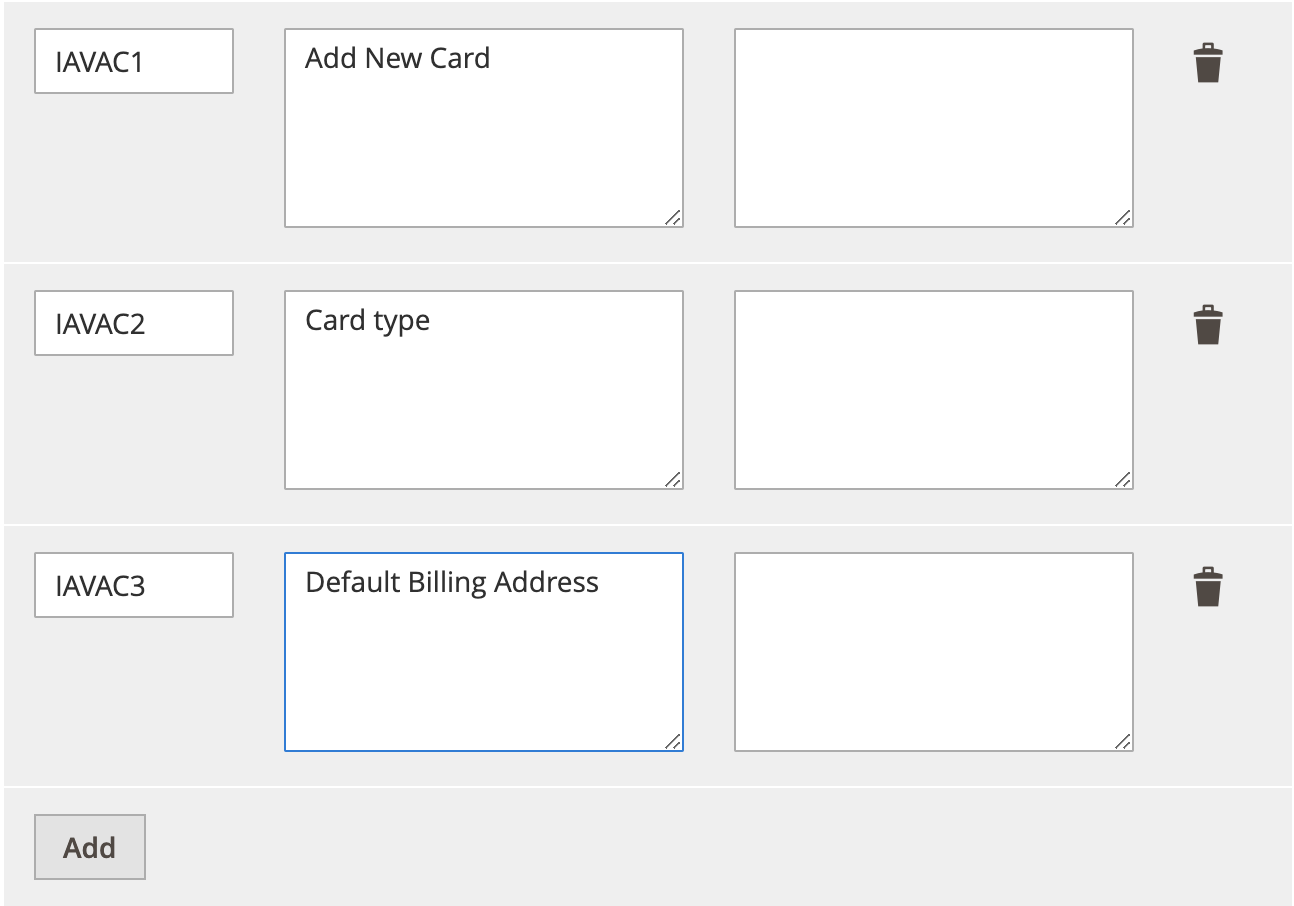
Click Save Config after updating the configurations.
Use the information in the table below to add or update the above configurations.
| Message code | Actual message | Custom message |
|---|---|---|
| IAVAC1 | Add New Card | |
| IAVAC2 | Card type | |
| IAVAC3 | Default Billing Address |
Shopper experience
A new form is added for saving new credit cards under Login->My Account->Saved cards->Add new card. See the screenshot below.
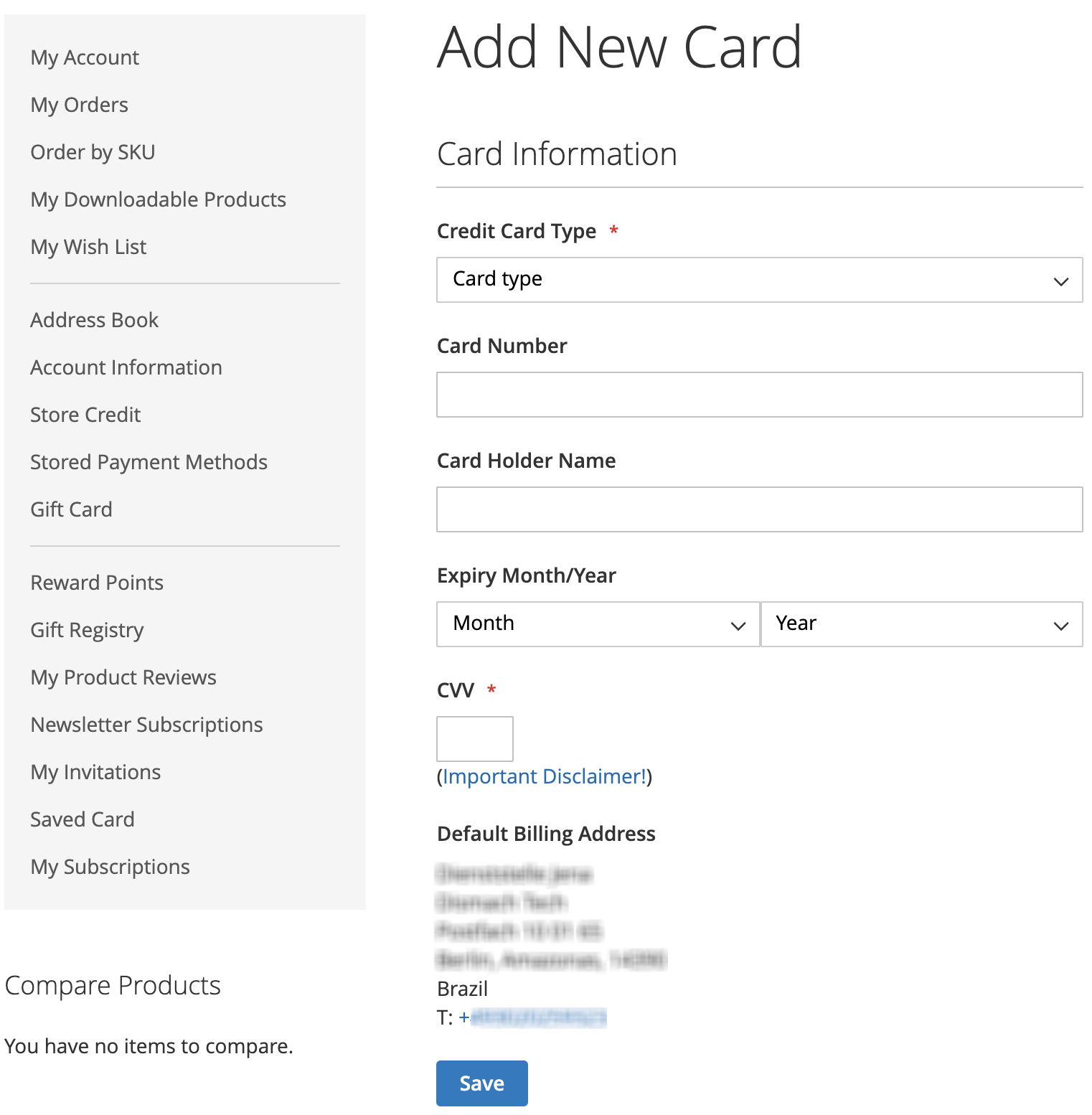
Key XML update
Worldpay IAV with zero authorisation amount for saving new card.
<paymentDetails action="ACCOUNTVERIFICATION"> <amount currencyCode="EUR" exponent="2" value="0"/>
The card is saved if ((lastEvent == 'AUTHORISED') || ((lastEvent == 'CANCELLED') && (riskScore[value] < 100 || riskScore[finalScore]< 100)) ) else, card is not saved in shoppers account.
IAV works with AVS, CVC, 3DS, and checks made by a Worldpay fraud detection service if available.