Last Updated: 31 July 2025 | Change Log
Use the OpenCart plugin to easily integrate your online store into Worldpay eCommerce.
You must have a Worldpay eCommerce account with us and access to the Dashboard Portal.
Log into the OpenCart Admin Panel.
Go to "Extensions" -> "Installer" and click on the option to upload the extension file (on the right top of the page).
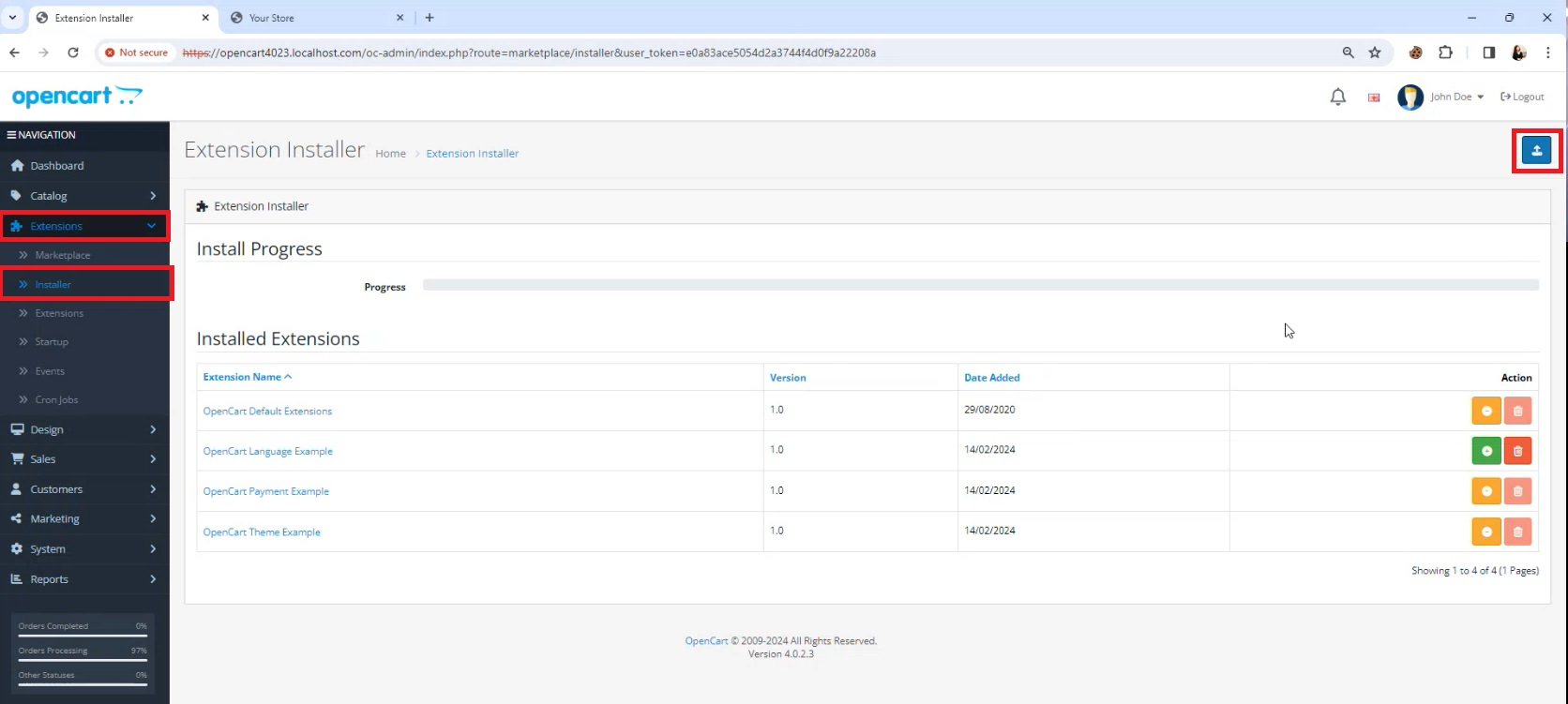
Choose the zip file worldpay_ecommerce.ocmod.zip.
When the upload is finished, the Worldpay eCommerce for OpenCart extension should be listed under "Installed Extensions" on the same page.
Click on the green plus icon button to install.

Go to "Extensions" and select the extension type "Payments".
Click on the designated green plus icon button to finalize the extension installation.
Click on the designated "Edit" button to configure the extension.
Enable the extension, check for success message.

Configure your OpenCart plugin as shown in the section below:
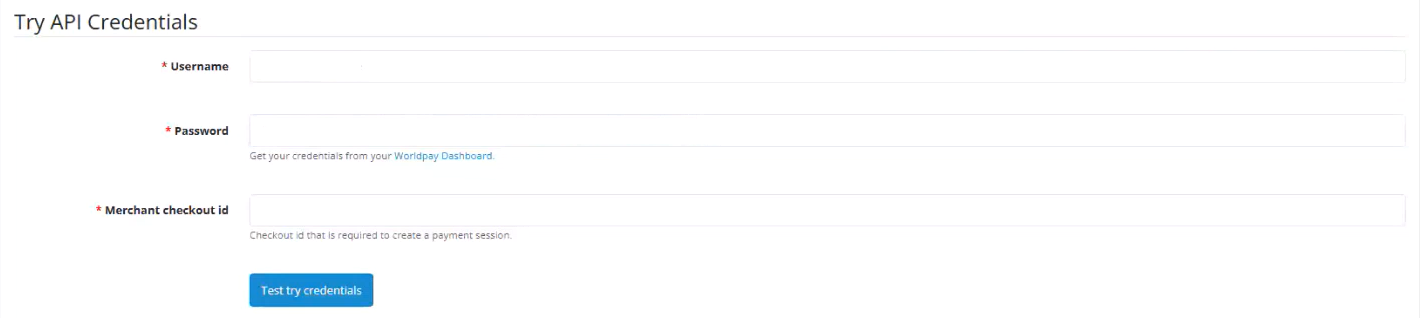
- Log into your dashboard.
- Click on "Developer Tools".
- Click on "API Credentials".
- Choose "Try mode" and retrieve your credentials. You need:
- your Try API username
- your Try API password
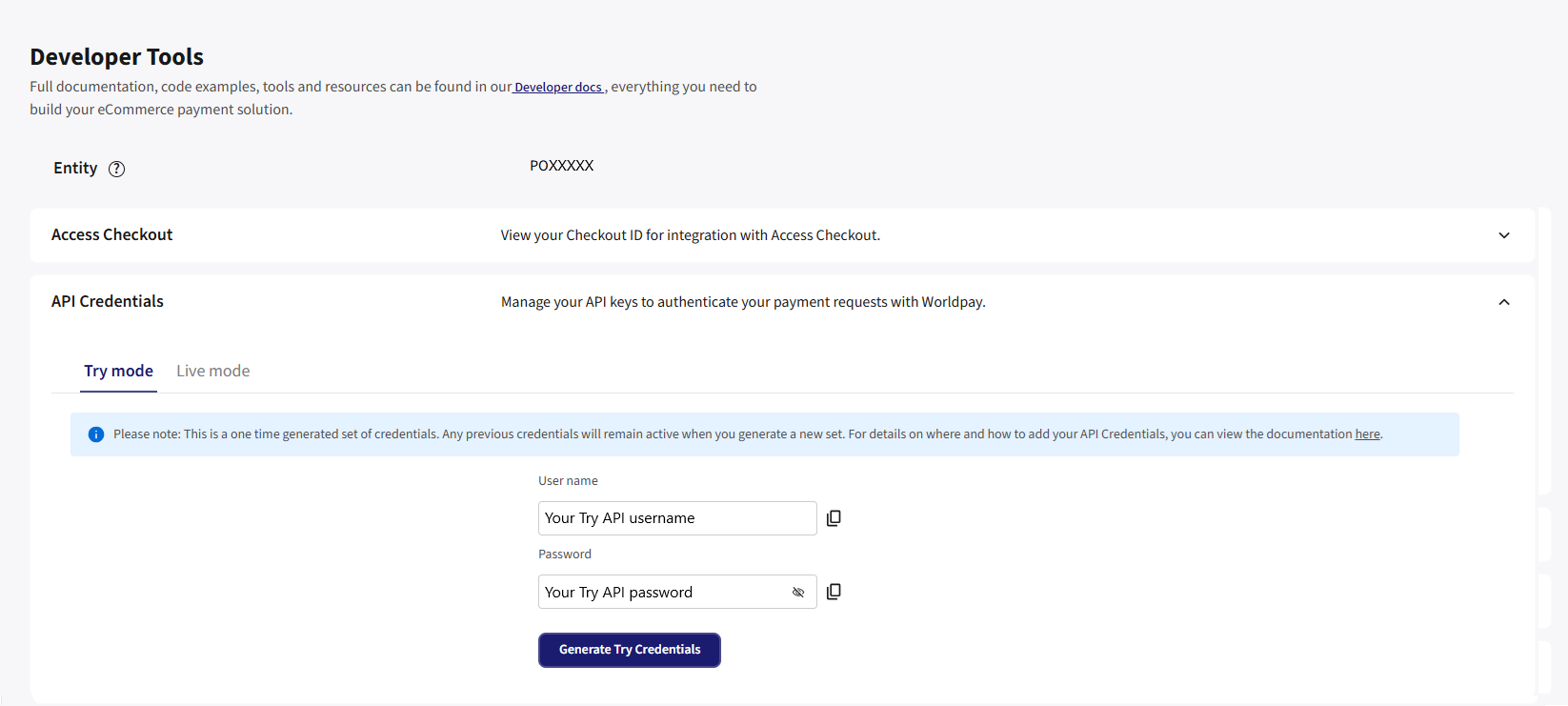
- If you want to you use the embedded checkout, click on "Access Checkout". You also need:
- your Try Checkout ID

- Log into your dashboard.
- Click on "Developer Tools".
- You can find your
entitynext to "Entity" usually prefixed with "PO".
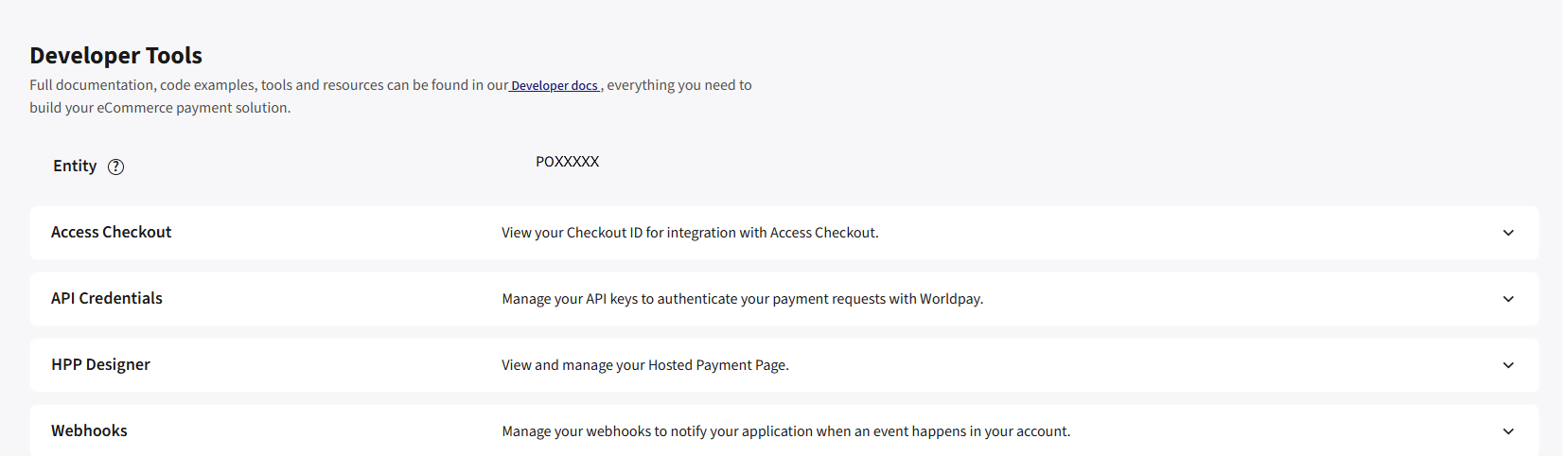
- Enter the entity into "Merchant entity" in the config page in the opencart settings.
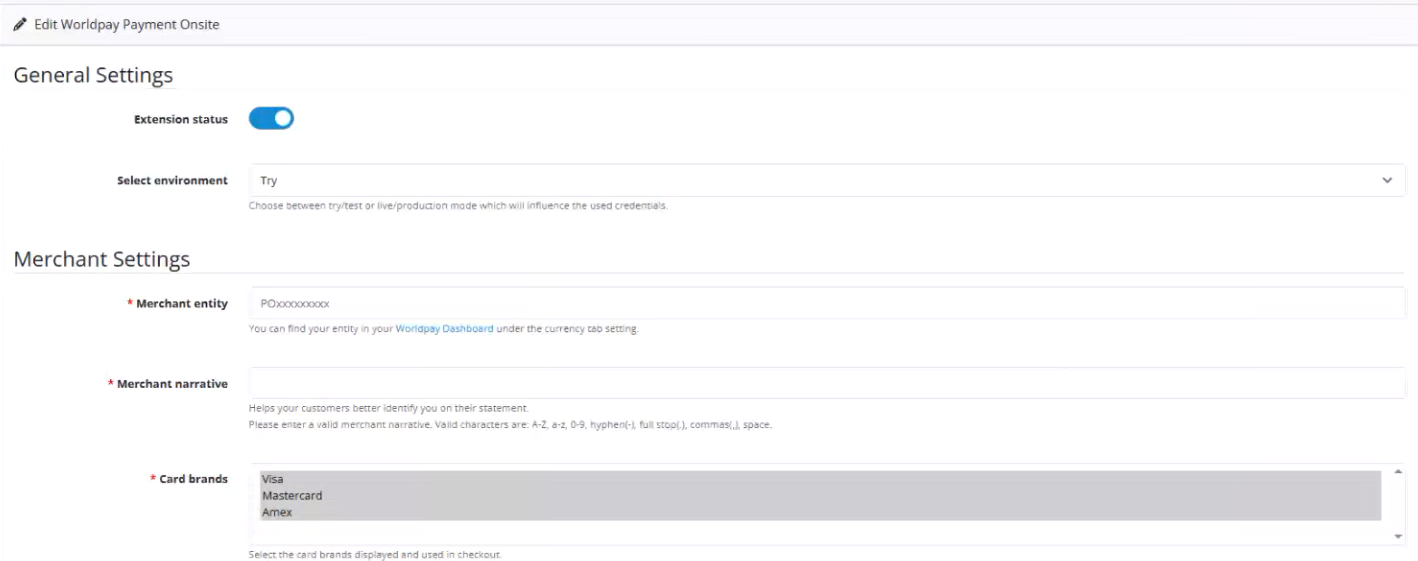
These are the steps you need to follow to go live:
- Log into your dashboard.
- Click on "Developer Tools".
- Click on "API Credentials".
- Choose "Live mode" and retrieve your credentials. You need:
- your Live API username
- your Live API password
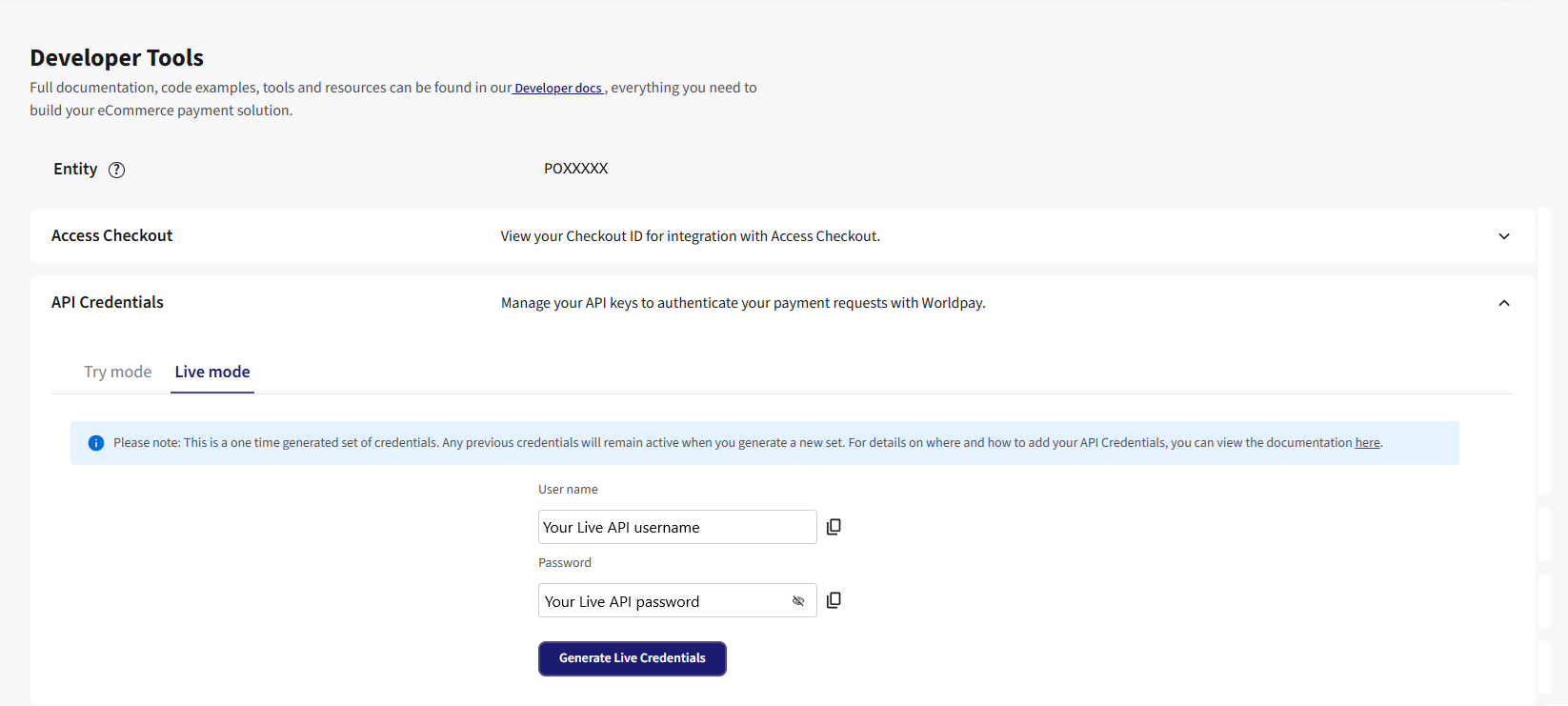
- If you are using embedded checkout, click on "Access Checkout" and get:
- your Live Checkout ID
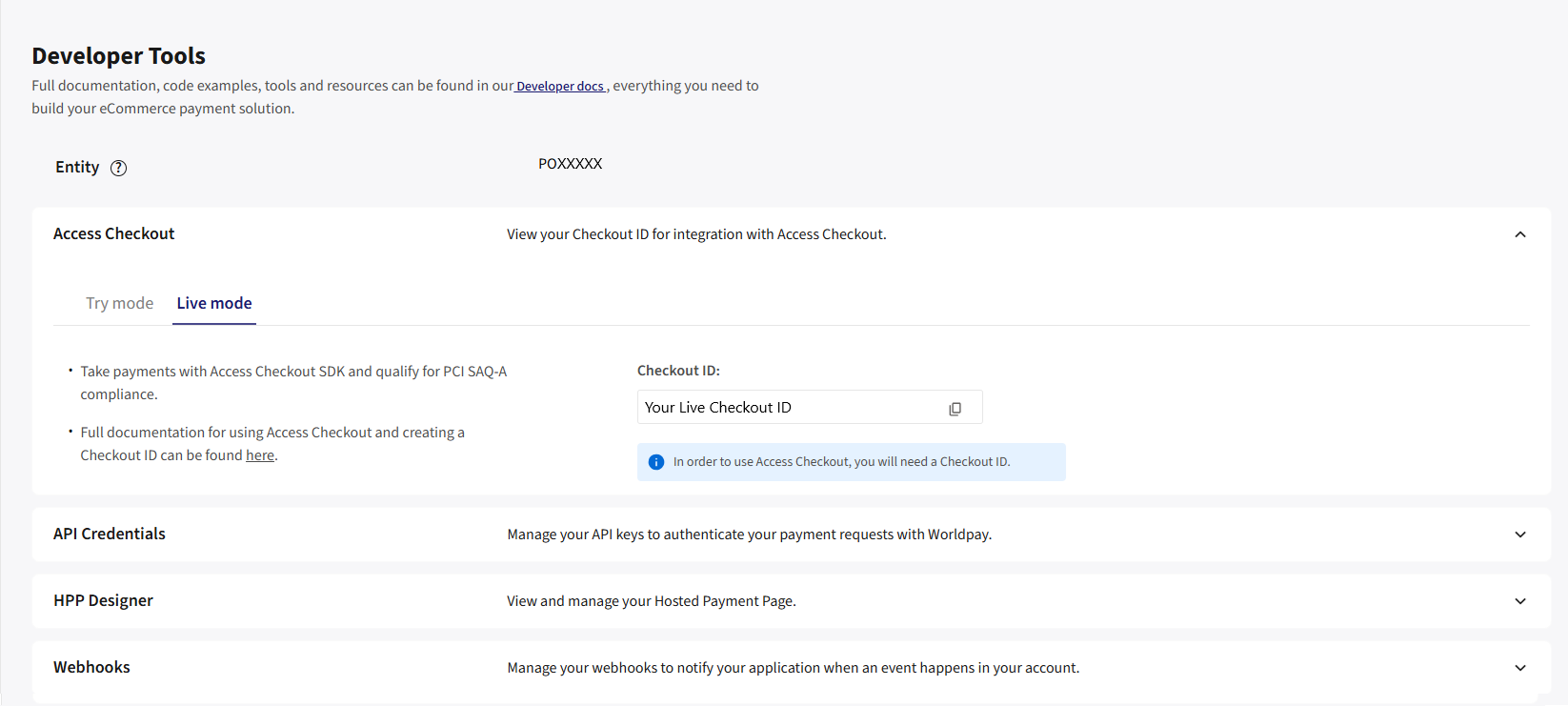
Your Live credentials and Checkout ID are different to any other Worldpay credentials you already have. The entity used for production transactions is the same for Try and Live.
- Navigate to the OpenCart config screen
- Copy and paste the LIVE credentials from your dashboard to the config screen. This time making sure they are going into the "LIVE" section.
- Ensure the "debug" toggle is off.
- You can now initiate a live transaction.
For any other issues or further support log into dashboard and visit our support centre.