Last Updated: 31 July 2025 | Change Log
Use the Magento plugin to easily integrate your online store into Worldpay eCommerce.
You must have a Worldpay eCommerce account with us and access to the Dashboard Portal.
Developed for Magento version 2.4
You must have the latest version of PHP.
- Install the Magento plugin.
- Ensure the resulting folder from the archive is named "WorldpayEcommerce" and that it contains the "Payment" folder.
Access the merchant server via FTP/SFTP and go to the project where Magento is installed.
Go to "app/code/" and upload the "WorldpayEcommerce" folder. The folder path is "/app/code/WorldpayEcommerce".
Access the merchant server via SSH and go to the project root where Magento is installed.
Make sure you have the right permissions to run the following commands:
--- php bin/magento module:enable WorldpayEcommerce_Payment
--- php bin/magento setup:upgrade
--- php bin/magento setup:di:compile
--- php bin/magento setup:static-content:deployGo to "Stores" in your Magento interface.
Go to "Payment methods" and scroll down.
Copy and paste your credentials and entity from your dashboard into the Magento config screen as shown below:
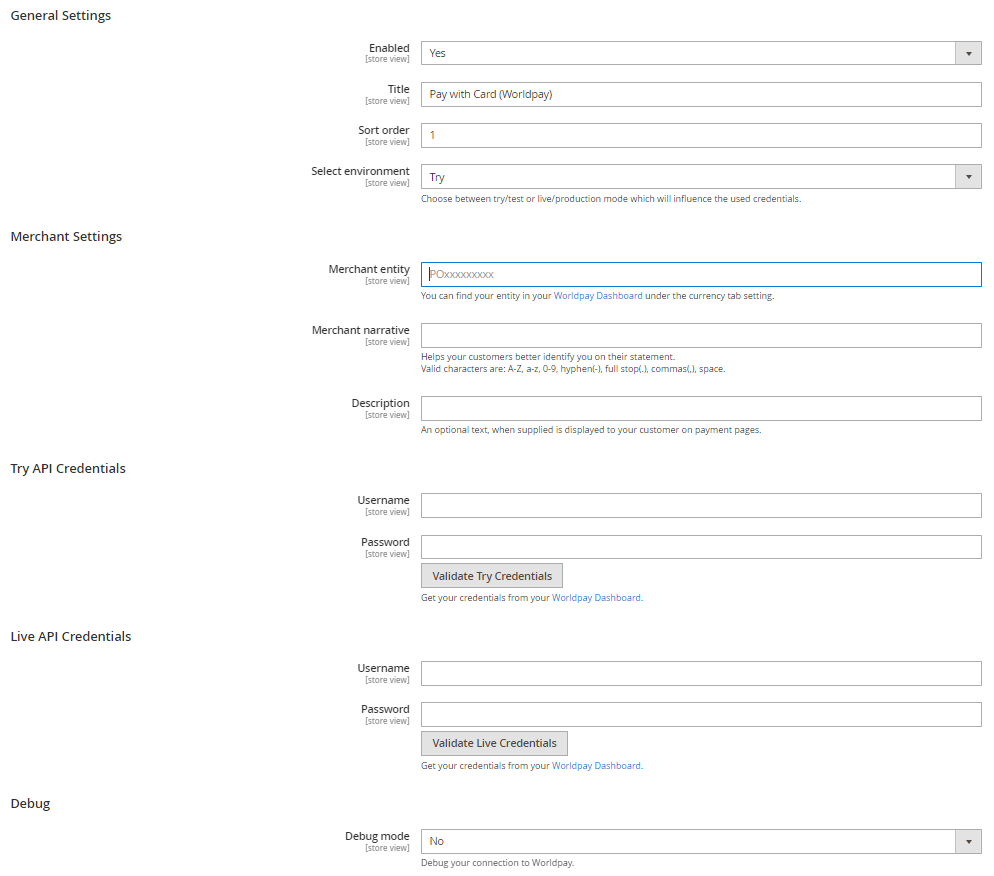
- Log into your dashboard.
- Click on "Developer Tools".
- Click on "API Credentials".
- Choose "Try mode" and retrieve your credentials. You need:
- your Try API username
- your Try API password
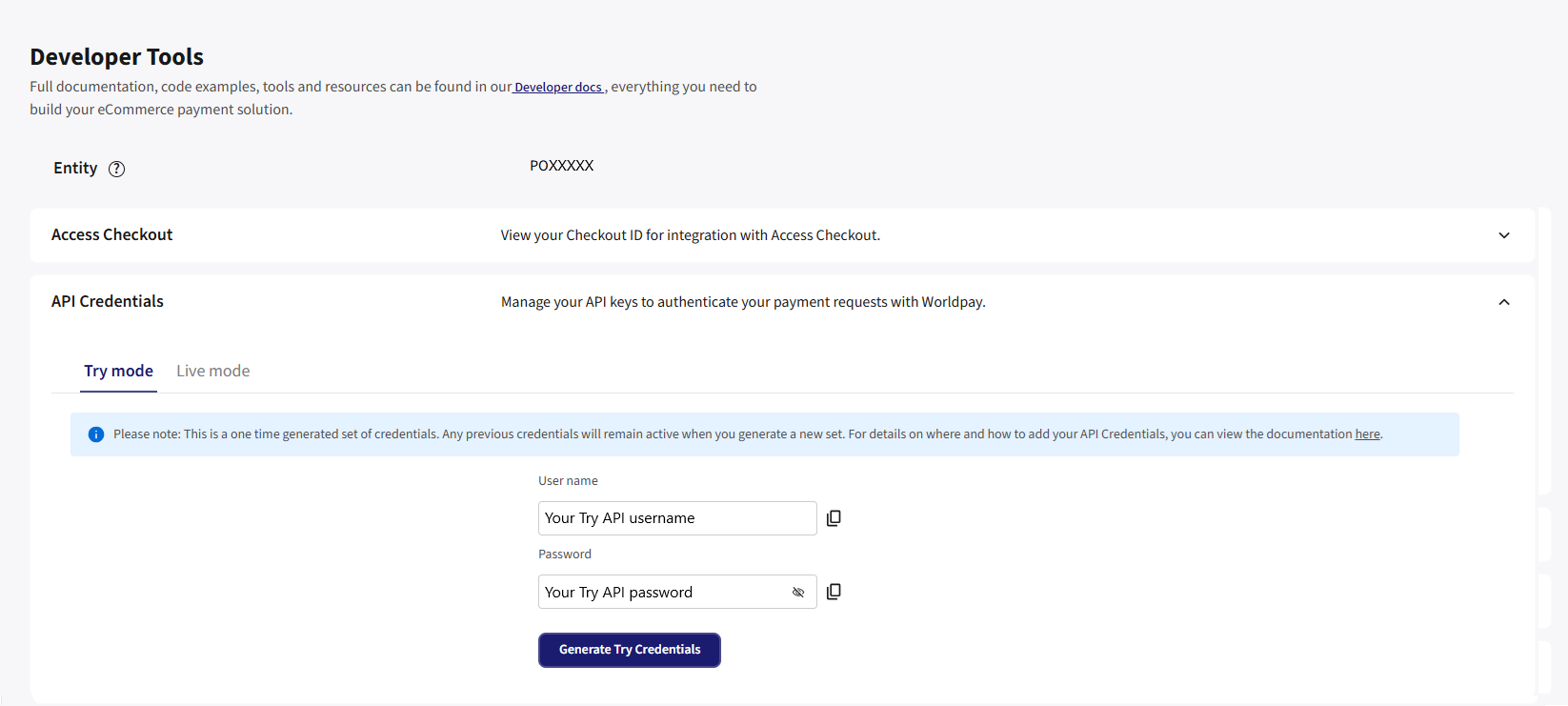
- If you want to you use the embedded checkout, click on "Access Checkout". You also need:
- your Try Checkout ID

- Log into your dashboard.
- Click on "Developer Tools".
- You can find your
entitynext to "Entity" usually prefixed with "PO".
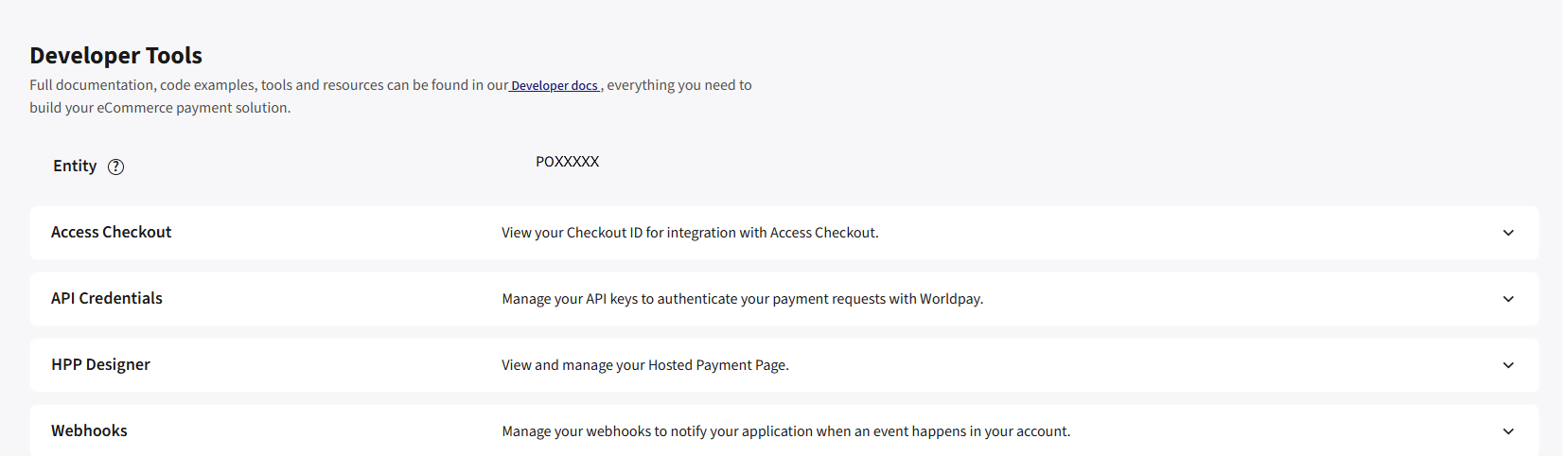
These are the steps you need to follow to go live:
- Log into your dashboard.
- Click on "Developer Tools".
- Click on "API Credentials".
- Choose "Live mode" and retrieve your credentials. You need:
- your Live API username
- your Live API password
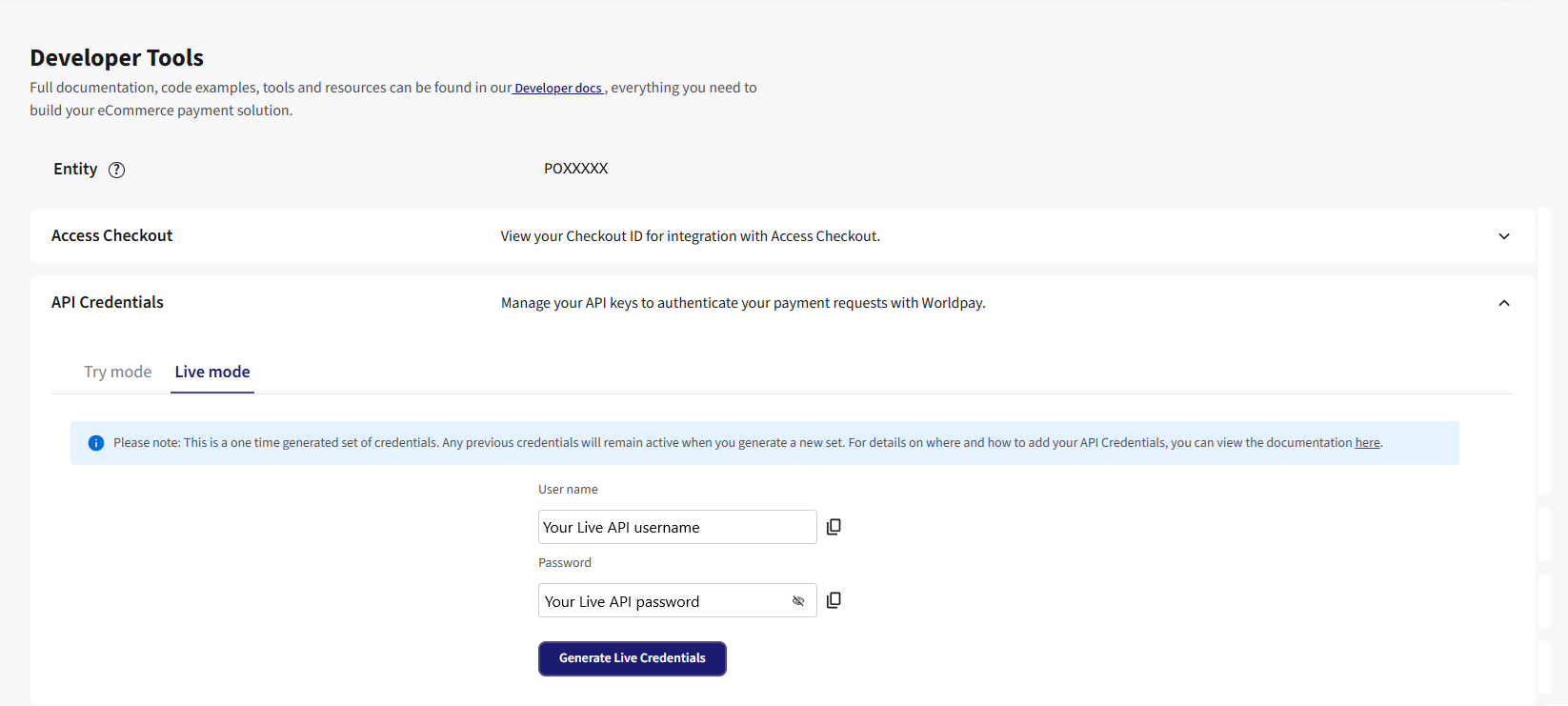
- If you are using embedded checkout, click on "Access Checkout" and get:
- your Live Checkout ID
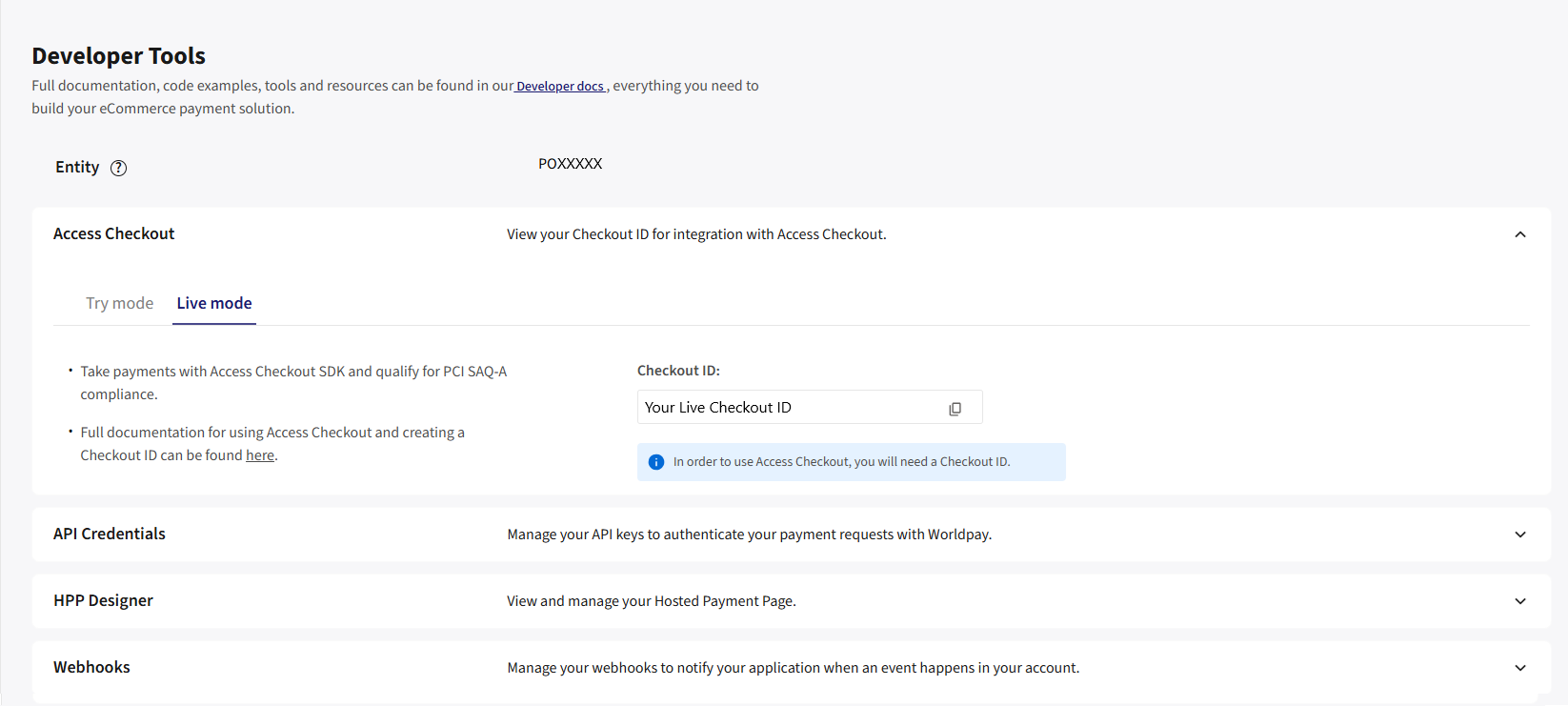
Your Live credentials and Checkout ID are different to any other Worldpay credentials you already have. The entity used for production transactions is the same for Try and Live.
- Navigate to the Magento config screen.
- Copy and paste the credentials from your dashboard to the config screen. This time making sure they are going into the "Live" section.
- Ensure the "debug" toggle is off.
- You can now initiate a live transaction.
For any other issues or further support log into dashboard and visit our support centre.